How To Write To NTFS Drives On Mac With iBoysoft NTFS?
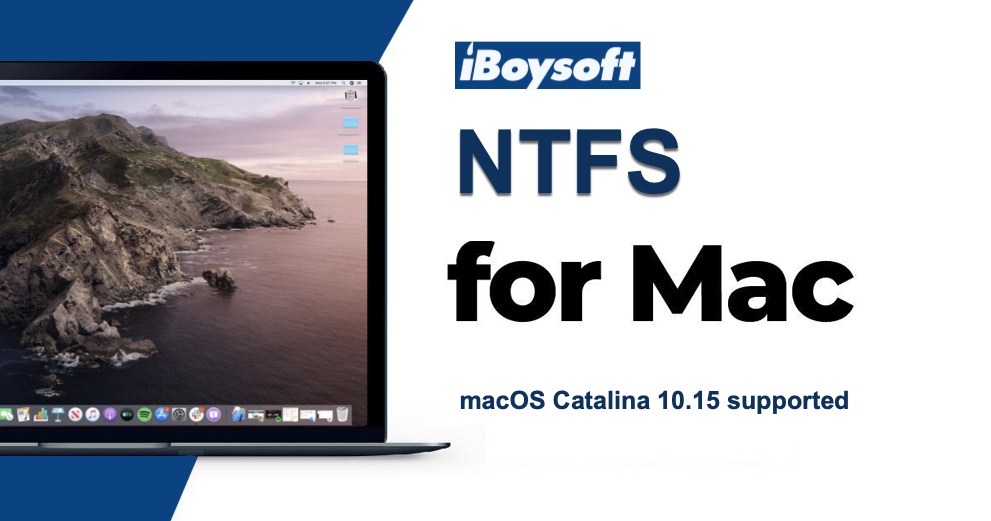
Are you experiencing the issue that an NTFS formatted drive is read-only on Mac? It could happen when you endeavour to transfer data from PC to Mac, or when you try to install Windows on your Mac with Boot Camp Assistant. In these situations, an NTFS formatted external drive would be a roadblock in the way in an effort to stop you from writing to the data on this drive.
Table of Contents
So, is there a way to get NTFS to write access in macOS?
Indeed, if you want to write to or edit an NTFS formatted drive on Mac, reformatting is commonly used when there is no important file on this drive. You could choose exFAT or FAT32 that is compatible with both macOS and Windows.
However, for users who have valuable data on the drive, it may not be a good solution to fix this issue. If you want a better workaround than reformatting, using an NTFS for Mac app like iBoysoft NTFS for Mac may be a better choice.
Here is how it works
iBoysoft NTFS for Mac is very easy to get started with. After you’ve installed iBoysoft NTFS for Mac on your computer, all connected NTFS volumes will be mounted in read-write mode on your Mac. Then you will have full access to read and write to NTFS drives on your Mac seamlessly and natively. It allows you to transfer data to the NTFS-formatted disks by copying and pasting. It allows you to make changes to files on this drive freely, including edit, deletion, and new file creation, etc.
When you finish writing to the NTFS volumes, you can click the little triangle to unmount and eject the volume, or if you need, you can also unmount all NTFS disks by clicking the “Eject all” option.
More good features of iBoysoft NTFS for Mac
Besides mounting NTFS drives with read-write access, this application can help you in some other aspects.
For NTFS drives, you could erase the whole disk when you need to wipe useless data off this drive for more storage space. But you’d better back up your files first, in case you change your mind and want to recover data from the formatted drive later. Furthermore, you can check and fix some minor disk errors in your NTFS drives by clicking the “Check disk” button.
For disks that are formatted with other file systems like exFAT, FAT32, and HFS+, there is also a good feature that you can make use of. As you know, there is no “NTFS” option in Disk Utility when you need to format a disk to NTFS file system on Mac. Now, with the “Erase to NTFS” feature of iBoysoft NTFS for Mac, you can easily reformat a disk to NTFS file system when you need it. But if you erased a disk all by accident, you may need free Mac data recovery software like iBoysoft Data Recovery for Mac to get your files back.
System requirement
This software supports a wide range of Mac operating systems. Namely, you can use iBoysoft NTFS for Mac on macOS 10.15 (Catalina), macOS 10.14 (Mojave), macOS 10.13 (High Sierra), macOS 10.12 (Sierra) and Mac OS X 10.11 (El Capitan), 10.10 (Yosemite), 10.9 (Mavericks), 10.8 (Mountain Lion).
Summary
iBoysoft NTFS for Mac is an impressive NTFS driver for Mac. It’s an easy and user-friendly tool that provides much-needed support for writing to NTFS volumes in macOS. There is a range of usage scenarios, from switchers to Boot Campers and those who need to share drives between Windows and macOS computers. It deserves a try if you are looking for some software like this.





