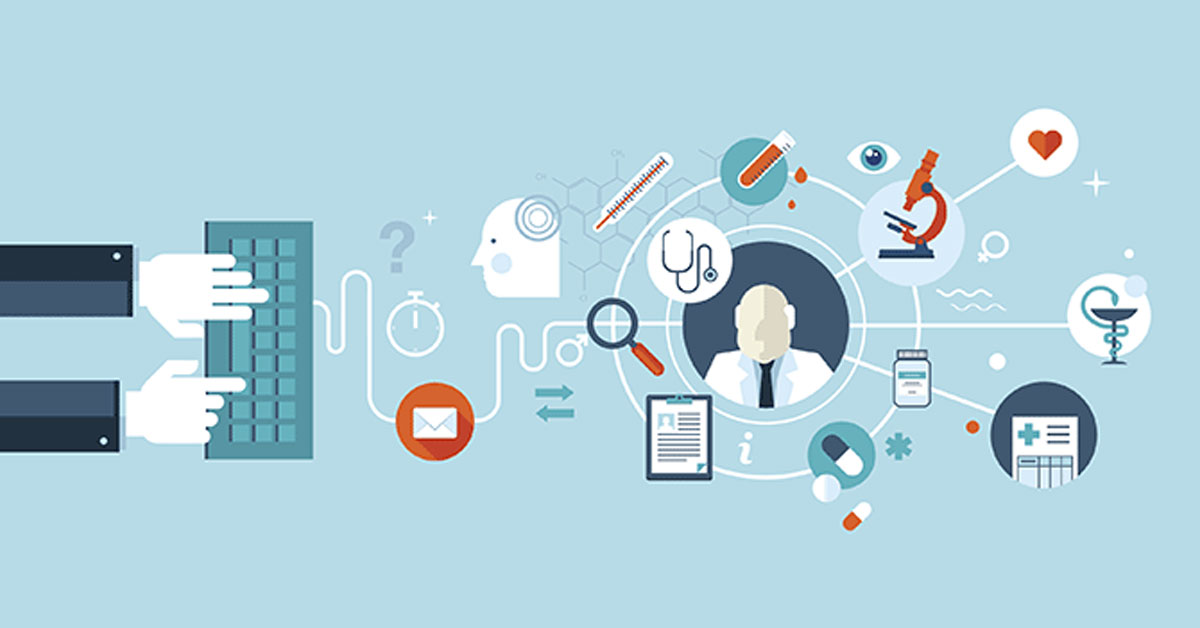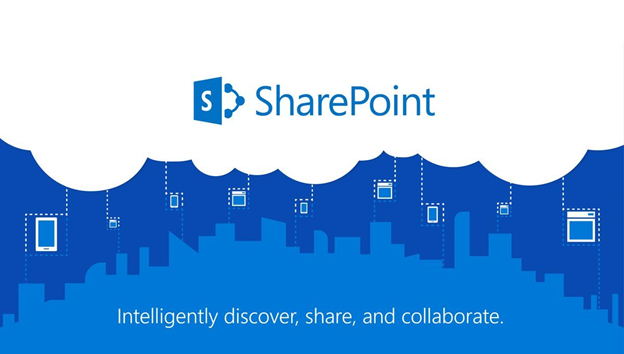How to Use iMessage on Mac
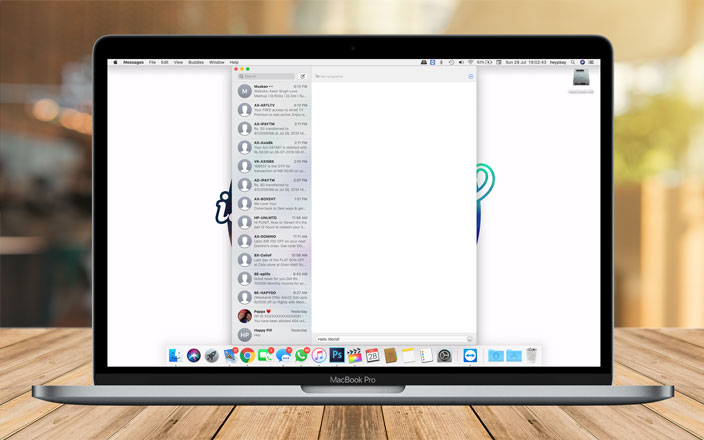
If you’ve used an Apple device – iPhone, iPad, or Mac, you must know about iMessage. But if you’re new to Apple Eco-system, it’ll take some time for you to understand this closed environment. Apple has created a compelling private network messaging application, accessible only to Apple users on their iDevices. iMessage is very easy to use. However, few features are amazing, and you must know about them.
In the beginning, it can be a little confusing for you to figure out iMessage because it is in-built into the same Messages application on your iPhone, iPad, and Mac. Under settings for Messages, you can turn on iMessage and activate it. If you’re using an iPhone, you’ll be able to activate iMessage on your mobile number as well, otherwise only on your email ID.
Let us begin with activating iMessage on Mac.
Table of Contents
How to Activate and Use iMessage on Mac
Step 1 : Go to Launch Pad > Messages
Step 2 : Click on Messages in the top menu and tap on Preferences
Step 3 : Click on iMessage and go to the second tab
Step 4 : Login with your Apple ID and password and turn on iMessage on Mac
Once the activation process is complete, you’ll be able to text people using iMessage with a blue message box. However, there are few more other things you can keep in mind and take a look at to improve your iMessage experience on Mac.
Under the same window in the iMessage tab, we’ve few other option to discuss.
Enable Messages in iCloud
Storing your iMessages in iCloud is a new feature Apple has added to ensure users do not lose their messages when they shift or switch their mobiles or devices. This provides complete backup and storage of all your notes on your iCloud account. When you change and login from the second iDevice, they will automatically be fetched from iCloud, and without doing anything, all your messages will be available with you.
But you need to take care of the storage. By default, you get 5 GB of storage on iCloud, and if that is full, you’ll be asked to buy extra storage. So, accordingly, decide for storage and keep your iMessages on iCloud or is it not required.
Read Receipts
One of the other great features is Read Receipts. By allowing this option under Preference, whenever you read an iMessage message from anyone they will be notified that you’ve read the message. This also shows them the time at which you read the message. Now, if you prefer not to explain this to people you communicate with, you can turn it off. Or if you wish to show them that you’ve read the messages, turn it on.
Start a new conversation with
When you add more than more address to reach you on iMessage, you get an option to choose from which address you wish to start a new conversation. If you have a mobile number and four email ID, just like me, you can select, your new conversation should be sent via your mobile number or any of the four email IDs. It can be very convenient to choose the address from which you start a conversation.
I enjoy started and using my mobile number. Also, you need to know that if someone messages you on your email ID which isn’t your conversation-starting email, you’ll be messaging back from the email they texted you on.
Let me explain this to you in a more relaxed manner. If you’ve your mobile number as a conversation starter and someone messages you on your Email ID 1. So, all your reply to that person will throw your Email ID 1 and not your mobile number.
Chat Reactions
One more fantastic feature in iMessage is chat reactions. If you want to react to one particular message, you can do so very quickly. Just tap and hold on the message, and you’ll get six options to choose from. These options are – Love, Thumbs Up, Thumbs Down, HaHa, Exclamation, and Question Mark. This, according to me, makes the conversations even more fun and enjoyable.
Conclusion
Now, after reading everything about use iMessage on Mac, how is your experience? Do you enjoy using iMessage on Mac or it’s just for casual purposes you use? Are you also making the necessarily required setting and ensuring most from iMessage? Let us know in the comments below.