7 Best Video Compression Tools For Mac In 2021
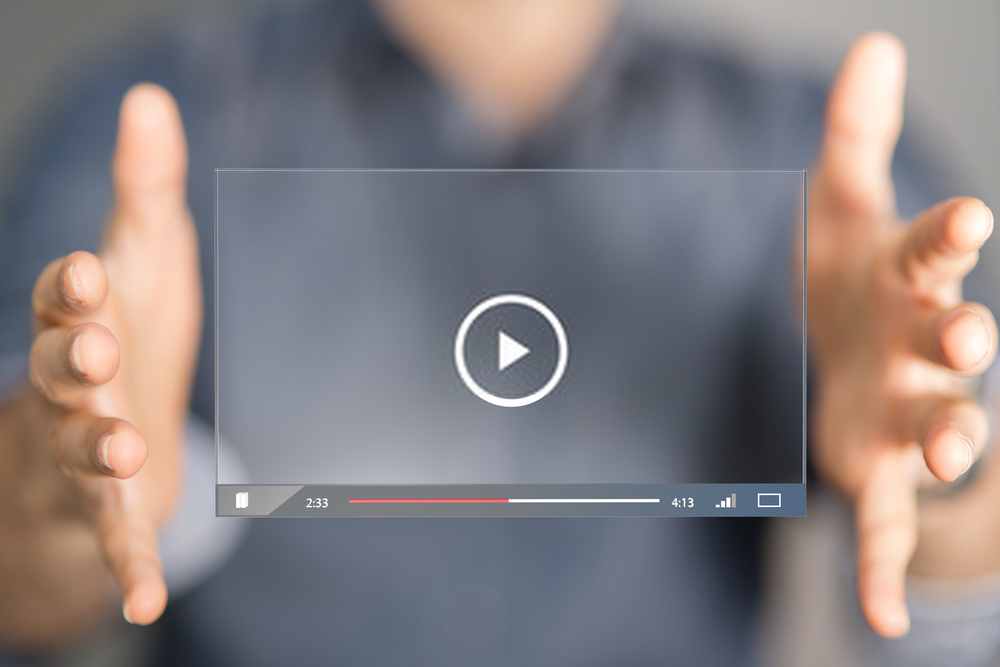
There are many cases when the need to compress huge sized videos arises. One of those cases is when you find it hard to share a video on a shorter bandwidth. If you are using Final Cut Pro X then the video exported by that application makes large file size in your disk. This is basically where video compression tools for Mac comes into play. Video compressors tools are also helpful in windows PCs.
Most of the Video compressors tools are also available for windows. You may find hundreds of video compression tools for Mac and windows on the internet, but not all of them are worth considering. Luckily, we have found and made a list of some of the best free video compression tools for MAC users. Let’s have a look at those MAC video compression tools as follows:
Table of Contents
7 Best Video Compression Tools For Mac to Compress Videos Quickly
1. VideoProc
VideoProc is one of the best video compressors which you can use to compress big sized videos. It does its task of video compression quickly utilizing the GPU acceleration power. You can use this tool on both the Windows and MAC devices.
The best part is that it does its video compression task without any video quality loss. It supports and works perfectly with more than 420 different video formats such as MP4, AVI, OGG, FLV, and many others.
Apart from this, you can also utilize it to edit your videos. It comes with several editing tools which can make your videos look cool and attractive.
Features
- Provides Faster & Real-Time Video Compression.
- Works Smoothly even on Low-End Devices.
- Also Allows you to Record Your Device Screen.
- Streamlined and Beginner Friendly.
2. HandBrake
HandBrake is a free and open-source tool specifically designed for video compression tasks. The best part is that it can compress videos within seconds and that’s too without any quality loss. You can use it on both the Windows and MAC devices
It also offers a list of array adjustments that you can make within a few clicks. Another interesting feature is its real-time preview screen that allows you to preview videos before you export and save them on your device.
Although Handbrake is a great video compression tool, the only drawback is that you have to adjust some arrays manually like dimensions, codecs, etc.
Features
- Provides Support for both the VFR & CFR.
- Offers multiple Video and Audio Filters.
- Live Static and Video Preview.
- Compress a Batch of Video Files at Once.
3. Avidemux
Avidemux is an open-source software allowing you to do video compression within a few minutes. The best part is that it supports and compresses perfectly all the video formats such as AVI, MP4, MPEG, MOV, OGG and many more.
Apart from this, you can also use it to edit your recorded videos. It has a wide range of editing tools which include markers, filters and image correctors. You can also preview your edits before applying them to videos.
Initially, you may find it a bit harder to use, but after a few tries, you will get used to it and you would be able to do everything within minutes,
Features
- Offers Multiple Video and Audio Filters.
- Supports Multiple Video Formats.
- Also Allows you to Convert Videos into Smaller Size.
- Provides you with multiple free and paid plugins.
4. Miro Video Converter
Miro Video Converter is another reliable software that can be used to trim and compress videos for free. The simple drag and drop options allow you to do video compression within minutes. It also allows you to compress multiple videos at once.
It also has an automation feature that you can use to automate the video compression task. It supports and works perfectly with all the video formats. You can also use Miro to change the format of your videos.
It keeps both the original file and the converted one in the same folder so that you can find them quickly and easily.
Features
- Provides Real-time trimming and editing options.
- Smooth and Easy to Use Interface
- Allows you to Collaborate with Others.
- Support Batch Processing.
5. Final Cut
Final Cut is one of the best video compression tools for Mac allows you to edit and compress videos at once. There are a lot of video editing tools that Final Cut software has to offer. Its simple and elegant interface makes it easier to use.
Many professionals online content creators use Final Cut tool to add effects like filter, color correction, lighting correction, and many others. You can also use these effects to make your videos look cool and attractive.
Along with this, it also allows you to add soundtracks to your videos. The only drawback is that it requires a lot of resources to run smoothly. This can create a problem if you are looking to run it on a laptop.
Features
- Offers MultiCam & 360 Degree VR Editing
- Allows you to create multiple and customized workspaces.
- Provides Faster Importing and Exporting.
- Redesigned elegant and smooth interface.
6. Any Video Converter
Any Video Converter is an open-source and free tool to convert the formats of your videos. You can also use it to compress your video files. It also allows you to share the compressed videos directly on any social media platform.
The basic drag and drop options make it quite easier to compress videos. All you have to do is just select videos, parameters of compression and you are done. The best part is that the compression will be done within a few minutes.
It has both the free and paid plans to offer. You can either use the free one or subscribe to their paid plans for additional features.
Features
- Allows You to Extract/Rip a DVD or CD
- Additional Editing & Conversion tools available.
- Capable of doing compression without any quality loss.
- Simple and Easy to Use Interface and Controls
7. WonderShare UniConverter
WonderShare Uniconverter is one of the best video compression tools built for both the MAC and Windows devices. It allows you to compress videos without any video quality loss. You can also use it to add some tweaks to your videos.
It also allows you to convert the formats of your videos. There are a huge number of effects and transitions which you can add to your videos for free. You can also use it to add soundtracks and audio effects to your videos.
Although it’s a great software for video compression, the only downside is that it only allows you to compress 1/3 part of the original video in the free version.
Features
- Offers up to 8 different options for video compression.
- All in one tool for all kinds of editing, streaming, and video compression tasks.
- Capable of compressing multiple video files at once.
- Offers extensive support and learning material to its users.
Conclusion
Well, these were the best video compression tools for mac which you can use to compress your videos. You can select the one which suits your requirements and use it to compress videos huge in size.
If you found this blog post useful, then do share it with your friends to let them know about these video compression tools. Also, if you are using any other video compression tool, then feel free to suggest it in the comment section below.





