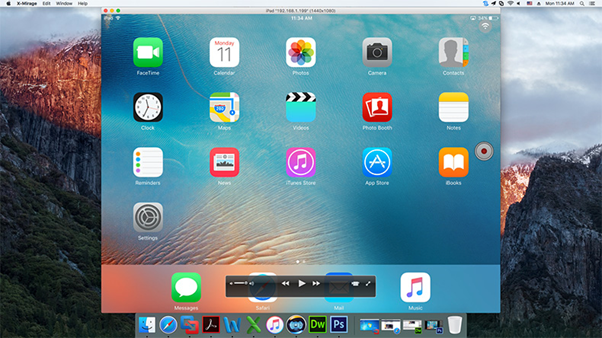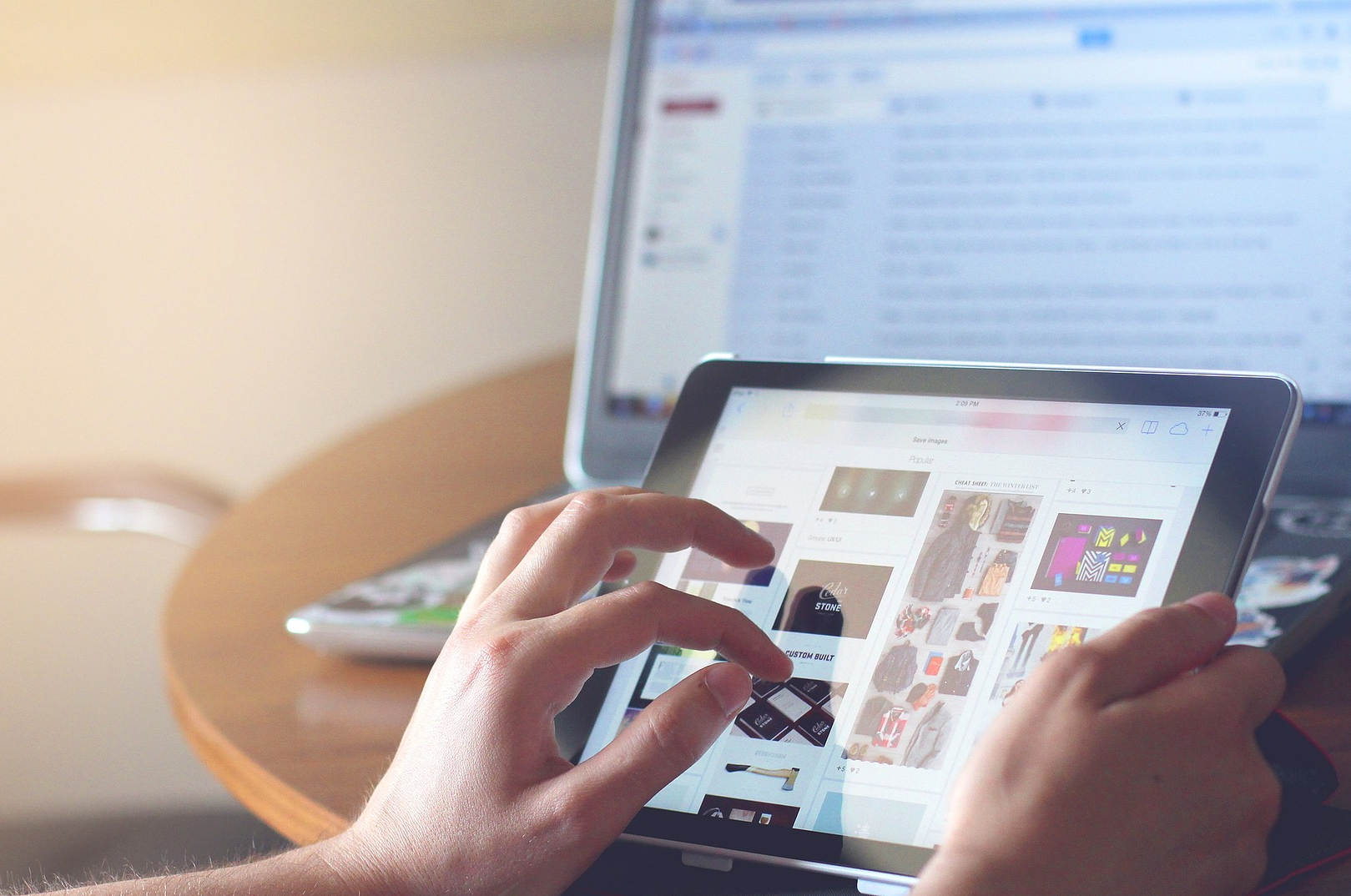How to Recover Deleted Files from USB Drive on Windows PC

In this digital arena, everyone is using portable data storage devices to transfer information and even as a long-term data backup tool. The capability of USB keys has reached now up to several gigabytes. However, these devices are subjected to intense test and connected to multiple machines or moved everywhere. Hence, they are prone to frequent shocks, at times brutal falls and break down. Another serious issue with USB Flash Drives occurs when users delete data files from it and search the solutions to recover them. In this article, we will walk you through an eminent approach to recover deleted files from USB Drive along with the reasons for data loss from the USB drive and pen drive.
Table of Contents
What Causes Deletion of Data from USB Flash Drive?
There might be several factors due to which files get deleted from a USB key; they can be logical or physical. Some most common reasons are the following:
- Unintentional Deletion: Mishandling a USB Flash Drive might result in accidental deletion of files. For instance, if someone has clicked on the wrong place and hit the delete button too fast.
- Physical Impacts: USB Flash Drives uses fragile USB connectors that can handle only a small amount of pressure. Hence, forcing a USB key into a port can lead to damaged connectors, inaccessible or deleted data.
- Data File Corruption: Sudden system crash or improper plugging a USB Flash Drive might result in data loss from a pen drive. Also, the presence of corrupted files in the USB key can cause data deletion.
- Technical Limitations: USB Flash Drives imposes a limitation on the number of times to store and overwrite data. After a certain number of write-remove cycles, users might face issues like unavailability of stored files and various other issues.
How to Recover Deleted Files from USB Drive?
If you have lost your files from a USB drive and wants to recover them in an efficient manner then, SysTools USB Drive Recovery Tool is the best solution for you. It is a standalone tool that can recover normally deleted files as well as permanent (shift + delete) deleted data from USB Drive. Using this, one can recover and save images, video, audio, documents, and all other multimedia items from USB drive. The software helps to recover data from exFAT, FAT, and NTFS formatted USB keys. For the ease of users, it provides filter based advance search option so that users can find out desired data items from the recovery results. One can use it to recover data from all brand USB Flash Drives regardless of their storage size. Below are the guidelines to recover deleted files from USB drive.
Step 1. Prepare USB Drive for Data Recovery
- First of all, download and install USB Drive Recovery Tool on your Windows PC. Launch it and the software will display a screen for ‘Check for Prerequisites’

- Next, the software will display a list of all the attached external drives

- Connect your USB Flash Drive to the computer from which you want to recover deleted files from a USB flash drive. Click Refresh View button

- The tool will display the newly attached pen drive even without closing the application
- Select your USB Flash Drive and check all its basic attributes like Total Space, Device ID, Device Media Type, etc., in the right software pane
Step 2. Scan USB Thumb Drive for Deleted Data
- The tool will provide two different options to scan USB drive: Scan and Formatted Scan. As you want to recover deleted data then, select the Scan option

- After this, it will start scanning your pen drive and display the reading percentage. Let it completed successfully
- Once the scanning process gets completed, the software will list all the recovered folders in its left pane and bold the folder that comprises data. Recovered permanently deleted data items will be displayed in red color

- You can simply Explore any folder to check its content along with item counts. Also, the software provides a Search option to find out a particular data item from a bulk of recovered data
Step 3. Recover Deleted Files from USB Drive
Now, you have two different options to save the recovered data:
- Save Selected Data: If you want to save only some selected items instead of the entire recovered data then, check all the desired files from the right panel. Hit a right-click on your selection and hit the Save button

- Save Entire Data: In case, if you want to save entire recovered data then, simply select the root folder from the left software panel and hit the Save button

- Browse a destination location to save the resultant files. You can either save your data in an existing folder or Create a new folder directly from the software. Click OK

- The export process will begin after this, and the tool will display the current progress report. Let is complete 100%
- Once the export procedure gets completed successfully, hit the OK button
Step 4. Access Recovered Files and Folders
- After all this, you can view and access all the recovered data directly from your system. For this, simply navigate to the location you have selected previously to save data. Open files and folder and you will find that all the data is recovered without disturbing the folder hierarchy.

Final Words
It seems fine to recover permanently deleted files from USB Drives but, the problem occurs when users need to access deleted files back. Well, this is a common scenario encountered by several computer users. If the data is deleted normally (using delete option) then, one can simply recover it from the Recycle Bin folder.
Nevertheless, what if the data is deleted permanently (using shift + delete buttons)? In such a case, recovering data using any in-built utility is somehow typical and complex. Hence, we have disclosed a professional solution for the same in this article. From now to recover deleted files from USB drive will be no more a difficult task.