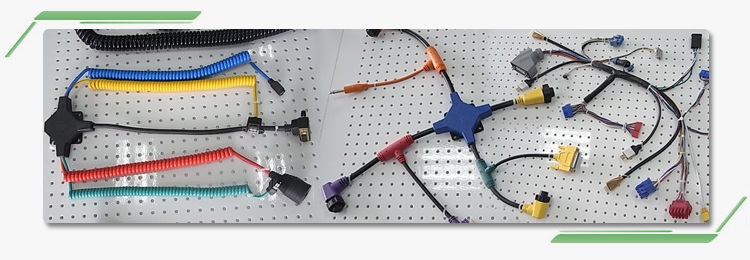6 Secret Tweaks to Improve Mac Performance

Every computer, even a Macbook, iMac, or Mac Mini become slow on getting older. However, there are several easy and simple steps that can help in Mac performance improvement. While there are many mac maintenance tools, every user must have some knowledge about the minimum steps necessary to optimize performance from your Mac.
Let us have a look at the different steps or tweaks to improve Mac performance.
Table of Contents
Upgrade MacOS
The first step to improve the performance of your Mac is to upgrade the operating system frequently. Some people still believe that upgrading the operating system will slow down their machine. This is not true. It helps in bug fixes, patches, improvements, etc. that, in turn, increase the speed of your machine.
Before upgrading the OS, back up your Mac for any emergency situations. To upgrade the system, you need to go to the Apple menu and then click on About this Mac>Software Updates. If any upgrade is available, there will be an option of an upgrade now. Click on it and the upgrade will start automatically.
Clear Hard Disk Space
The performance of your computer also depends upon the optimization of the storage space. Therefore, it is always advised that a minimum of 25% disk space should be kept free. To know about your free space, click on the Apple menu>About this Mac>Storage. If your storage space is almost full, then free up space on your mac.
You must empty the trash, uninstall the apps that are of no use, find and delete large files, remove iTunes files and iOS backups, take a look at the cloud storage apps, enhance storage in the photos app and lastly, store all the desktop and documents folders in the cloud.
Delete Unnecessary Widgets
The needless widgets running in the background also slow down your machine. You must remove them to optimize Mac performance. To delete them, you have to open the notification center present at the top right corner of the screen> click on the today tab>click on edit>click on the red delete button to remove the widgets.
Turn off Visual Effects
The visual effects of MacOS also affect the performance of your computer greatly. You need to disable them to speed up your mac. To disable them, go to system preferences>dock>untick animate opening applications>select the minimize windows using the option to scale effect.
You must also reduce transparency effects. Click on system preferences>accessibility>display and then click on reduce transparency.
Never Sync too Much Cloud Data at Once
Trying to sync large folders to the cloud by applying different services like iCloud, Dropbox, or Google Drive will make your machine slower. Therefore, check the folders and files that you are uploading to the cloud regularly so that you do not send too much at once. To review the iCloud, go to system preferences>Apple ID>iCloud.
Keep your Apps up to Date
Outdated apps without any optimization for the latest MacOS update can slow down your Mac. Thus, it is always beneficial to keep the software on your computer updated. To update the apps, click on the app store and then updates.
In the case of availability of any updates, there will be an option beside the app to update it. Either you can update each app separately or you can choose the option to update all at the top of the screen.
Conclusion
After following these simple tips, you will notice an improvement in the Mac speed. However, if there are still no improvements, you have another option of upgrading the RAM in your Mac or you can completely reinstall MacOS.