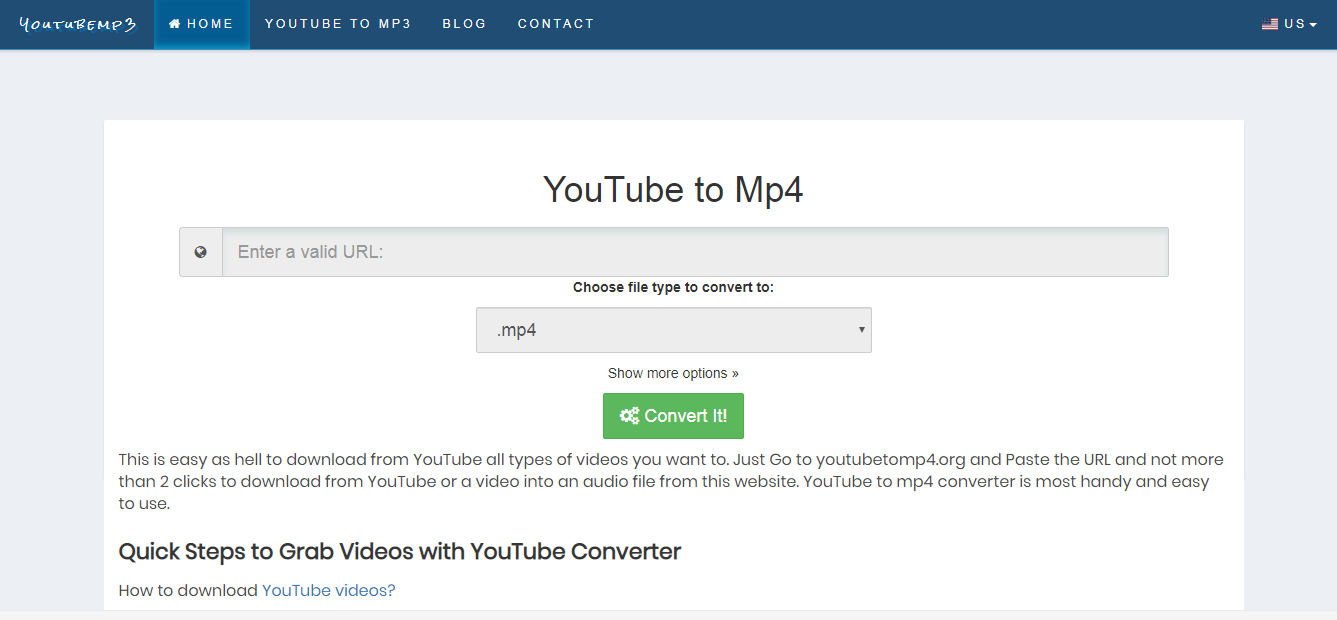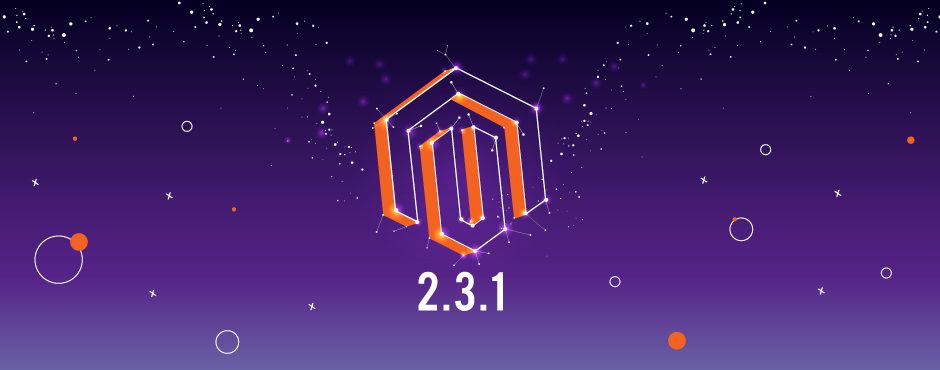Yahoo Spam Filtering – Managing Spam Filter In Yahoo Mail
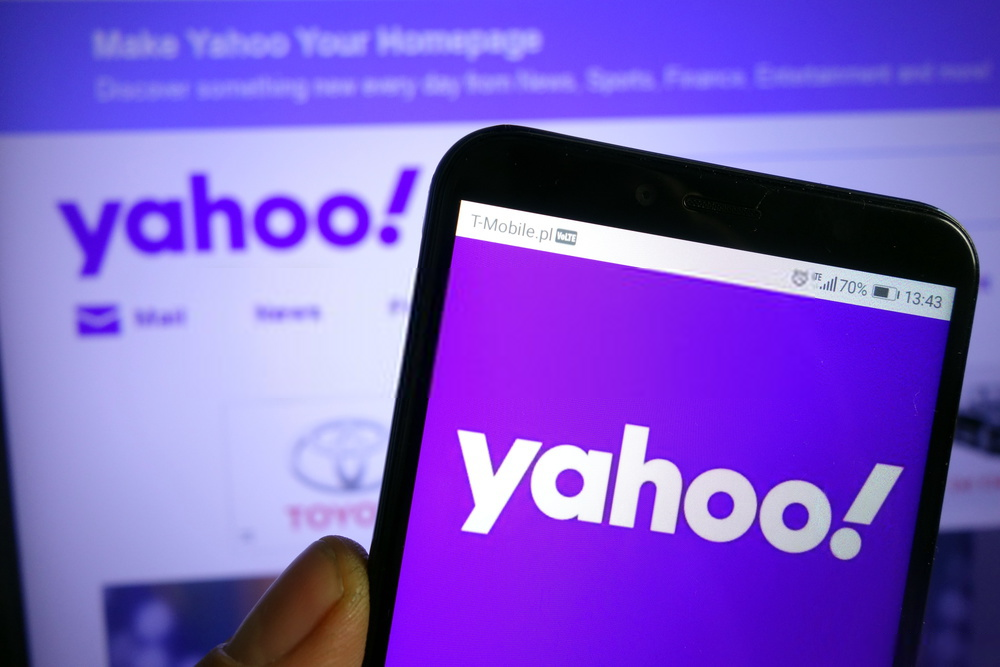
E-mails that include any kind of advertisements, promotions, coupons, online offers, scams, and other unwanted messages are said to be spam. Spam can hinder your mailbox which may result in losing your important data, emails or other information.
To prevent your data from any harm, one must know how to control spam and have only useful emails in the inbox. If you are a Yahoo account holder, then you have to take special care of this problem as Yahoo already has a reputation for very poor spam filtering features.
However, in the newer versions, Yahoo mail spam blocker methods have been tried to improve a lot.
This guide will help you to protect your Yahoo mails and your personal data from any kind of spam and ensure a safer version of Yahoo mail.
How do Spam Emails get into your Inbox?
There are times when you register online for different services, purchasing products, searching jobs, downloading software and games which may result in sharing your email id to some scam websites as well. Sometimes, the companies also sell your email address to other companies. Before registering your account on any website, you must make sure that you have read the company’s privacy policies carefully.
The simplest way to save your important emails and data is to create a secondary email address for shopping purposes and downloading games and movies etc. Try not to reply to email senders you don’t know as that might be a trap to fetch all your personal data.
Unsubscribe from the emails that are not useful and seems to hinder your privacy. After unsubscribing to those emails, all the emails from that sender will be automatically directed to the Spam folder. Make sure to share your email address with trustworthy people and authentic websites.
How to block Spam Messages from entering your Inbox?
The first method to avoid spam in your Yahoo mail account is to set up a filter in Yahoo Mail. By setting up a Yahoo filter, you can direct junk mails directly to the spam folder instead of your inbox. Follow the steps below to set up a filter in Yahoo mail:
- Go to the “Settings” option at the top right corner in your Yahoo mail.
- A menu will appear on the right side of your screen, select the option of “More Settings” from the same menu.
- Then, click on the option of “Filters” on the left side of the screen to open the Yahoo Mail Spam Filter Settings.
- A new menu will appear in which you have to tap on the option of “Add new filters”.
- A form will pop up on your screen, fill that form according to your suitability and your filter settings will be updated.
The second way is to block the unknown email addresses as they might contain viruses or may harm your data. You need to follow the below-written tips to block the email addresses.
- Click on the “Settings” icon of your Yahoo mail on the top-right corner.
- In the newly opened menu, click on the option of “Mail options”.
- Under Advanced options, just select the option of “Blocked Addresses”.
- Type the e-mail address of the sender you wish to block in the “Add an Address” text box.
- Click on the “+” option to add the entered email address to the block list.
- If you want to add more email addresses to the list, you need to follow the same procedure.
- You can even unblock the blocked email address in the future by following a simple procedure.
One more step towards maintaining the safety of your data is to modify the options of SpamGuard. Modifying these options will lead to preventing the virus from attacking your inbox through images. Follow the procedure below to modify the settings:
- Click on the gear icon on the top-right corner of your Yahoo mail.
- In the dropdown menu, click on the “Mail Options” to open the Options menu tab.
- Click on the option of “General” just under the “Mail Options”.
- In the Spam Protection section, select the option of “Empty Spam Folder”.
- Select a suitable time from the dropdown list so that your spam folder will automatically empty all the junk mails present in the folder according to the selected time.
- Then, click on the option of “Show Images in Emails” and a dropdown list will appear on your screen. Select the option of “Only from my contacts and Certified Senders” which will help you to restrict images in the emails from the unknown senders that can prevent spam from clogging your inbox and let Yahoo spam filtering features work well.
- Click on the option of “Save” to save the changes you made.
In case, if any of your important mail goes into the spam folder, you can send it to your inbox by marking it as “Not Spam”. Before blocking any email addresses, you must remember that Yahoo allows you to block up to 500 email addresses.