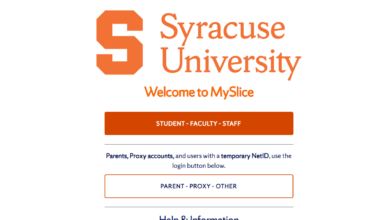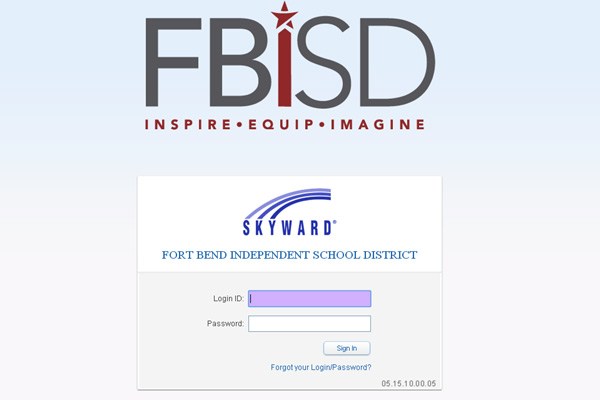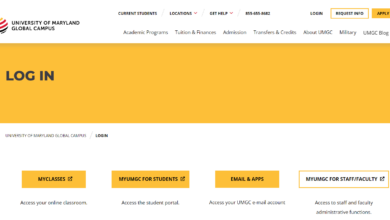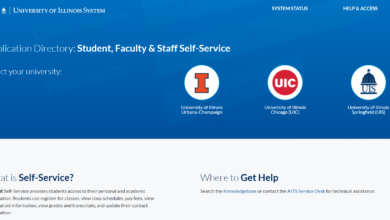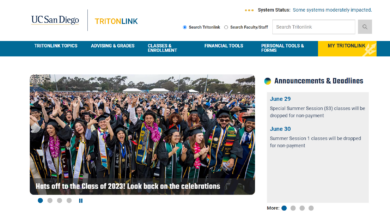LAUSD Student Portal Login: Helpful Guide to LAUSD Student Parents Schoology Portal
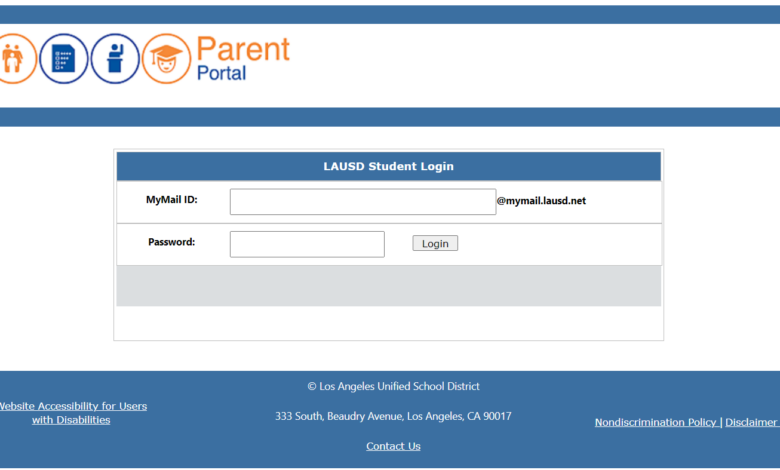
Schoology LAUSD Email Login – lausd.net – lausdschoology.azurewebsites.net LAUSD (Los Angeles Unified School District) is a public school district in Los Angeles, California, US. LAUSD is California’s largest public school system and the 2nd largest public school district in the United States.
Lausd email produced by Los Angeles Unified School District. The school passed new rules that all children studying in Los Angeles schools would have e-mail. Various types of information will be sent by the school via their email. So that the children studying in the school can go to that email and get the information about their school.
If you have newly joined the Schoology LAUSD portal, you may find all the complete related details of the Schoology LAUSD portal. We will also explain some of the difficulties users face during the Schoology LAUSD Login process and how to tackle them.
Schoology Lausd is the student and parent portal of the Los Angeles Unified School District. It is a virtual learning environment and social networking service to share academic content.
Table of Contents
How To Login to Your Lausd Email Via Web?
- On your web browser, navigate to mailbox.lausd.net.
- Enter your LAUSD email address.
- Next, enter your password.
- Successful login to Office 365 mailbox.
- Upon successful login, your LAUSD mailbox will be accessible.
How to Setup Lausd Student Password?
You can activate a user account, change or reset your password, or change the way your information is stored in the District’s global address book by visiting our Single Sign-on page.
- Open your browser and go to mylogin.lausd.net
- Select Student
- Next, select “Activate your Account or Reset your password”
- Read, agree, and accept the LAUSD policy
- On the next page, input your
- District ID
- Date of Birth
- PIN
- Select “Next”
- Input and re-enter a secure password. Select “Submit”.
How to Request Lausd Student ID?
- Navigate to https://studentid.lausd.net and log in. Your access will be denied, but you will be added as an “Inactive” user. You will receive an automated email confirming this.
- Download form StudentID Access Request Form (PDF).
- Fill out the form, sign it, have your supervisor sign it, and transmit it to the Student Information Support Branch.
- The Student Information Support Branch will process the form in 2 or 3 working days.
- You will receive an automated email when your account is activated.
How to Activate Lausd Email?
Suppose you have received an email but that email has not been activated yet. So how will you activate it? Let us tell you step by step how to activate lausd email.
- First of all, you will get your Student Name, Student ID, Account (email), and Student PIN from the teacher or administrator of the school.
- Now connect your device to the internet and open one of the web browsers.
- Now open the MyLogin.LAUSD.net link in your web browser.
- On this page, you will get to see the welcome message. Below that you will be given the option to select your role. You select the option “Student”.
- On this, you will see an option on which “Activate your account or reset your password” will be written. Select this option.
- on which AUP will be written. Tick “Agree” below AUP and then click on the “Accept” button
- On this page, you have to enter your District ID, Date of Birth, and Student PIN. Enter all these data.
- On this page, enter your new password and click on the submit button.
- Now open the accounts.google.com link in your web browser
- Here you enter your lausd email. Your email would be something like [email protected]. enter it
- Enter the password you have set for your email id. After that click on the “Sign In” button.
- Note that on whichever device you want to log in to email, Gmail has not already logged in to that device.
How to Add Lausd Mail to Android?
Let us now tell you step by step how to log in to Lausd mail on an Android phone.
- Connect your Android phone to the Internet.
- Open Settings on your Android phone. In Settings, you will get to see the option of Account.
- There will also be an option to “add account” in the account section. Click on the “Add account” option.
- Now you will get to see many options. From that, you choose the option “add new”
- Now you will have the option to enter your email id and password. Enter your lausd email and password.
- Now you will have successfully login to your Android phone with the email by lausd.
Why Activate Your LAUSD Email?
Suppose you have received lausd email but that email has not been activated yet. So how will you activate it? Let us tell you step by step how to activate email.
- Allows you to access Schoology and Google Classroom, as well as any other app that will let you sign in through Google
- Allows you to download ebooks and use advanced features of the Library Destiny Catalog App, MyOn Library, and SORA Library Collections.
- Allows you to access LAUSD database subscription services off-campus
- Allows you to keep your school and personal emails separate
- Allows you to use the school wifi when on campus
LAUSD Schoology – Parents Portal
Schoology Lausd is the student and parent portal of the Los Angeles Unified School District. It is a virtual learning environment and social networking service to share academic content.
LAUSD Schoology Login Requirements
- Schoology LAUSD Login Web Address.
- You must have a Schoology LAUSD login valid LAUSD 2 email address and a password.
- Internet Browser.
- PC or Laptop or Smartphone or Tablet with Reliable internet access.
How to Access Schoology Using a Smartphone or Tablet?
- Make sure your email is activated. You were mailed your email address & 4-digit PIN number. Once you have your email address, it can be activated HERE. You will need your student ID number and your PIN, and you will need to create a password to activate.
- If your email is activated, type lms.lausd.net into your computer browser to access Schoology.
- Login in with your email (********@mymail.lausd.net) and password.
- Find the BLUE Courses tab at the top and click on it
- Find the class you need to attend. When you need to go to another class, click on the blue Courses tab to access your menu of courses.
How to Access Lausd Schoology?
- First of all, check that your email is active.
- Now you visit the link lms.lausd.net
- On this page, you will have a space to enter the email id and password
- On this page enter your email id and password and click on the “Sign in” button.
- You will now have access to Schoology lausd.
How to Access Lausd Schoology Using a Smartphone?
- Make sure your email is activated. See Step 1 from above.
- Download the Schoology App.
- If logging in for the first time, here are additional directions for setting up the app.
- Find the BLUE Courses tab at the top and click on it
- Find the class you need to attend. When you need to go to another class, click on the blue Courses tab to access your menu of courses.
How to Reset LAUSD Parent Portal Password?
If you log in to Schoology using an email address, you can reset your password. To reset your forgotten password, follow these steps:
- Click Login from www.schoology.com.
- Click Forgot your password.
- Enter the email address associated with your Schoology Lausd account.
- Click Send My Login Info.
- Log in to your email account. Note that it may take a few minutes for the email to be sent to your inbox.
- Open the email to reset your Schoology password.
- Click the link in the email message and change your password.
How to Register LAUSD Parent Portal?
This Quick Guide provides an easy review of the registration process. Also included is a
Troubleshooting page for use when assisting parents with the registration process.
- Register for an LAUSD account. Provide all the required information First Name, Last Name, Email Address, Security image/audio
- You will receive a thank you message.
- To complete your registration, check your email for a notification sent to complete the account
registration process. Activate your account by clicking on the blue link “Activate my LAUSD
account.” - – Enter your Email and Password. Read the criteria for creating an acceptable password.
For you to Re-enter the Password, you need to meet the Password criteria, all of the red Xs must
become green. Passwords must match before you can submit. - You will receive a notification that your LAUSD Account is Activated. Click on the first
logo, Parent Portal, to the right of the screen. - Select Parent Login.
- You can now log in using your email and password.
- You will be asked if you would like to receive the Parent-Student Handbook via email.
Select “Yes” or “No” and click submit. - You have successfully created your LAUSD Parent Portal Account. The next step is to add your
student.
How to Link/Remove LAUSD Students From Parent Portal?
This Quick Guide provides a step-by-step review of the ‘Linking/Removing Students’ process.
- Log in to your Parent Portal Account.
- Under ‘My Students’, click on “Add students.”
- Enter the required fields to link your student; Student’s LAUSD ID Number, Student’s
Date of Birth, Student’s First Name, and Student’s Last Name. - Identify yourself by selecting your name and clicking “This is me.”
- When you select “FINISH,” you are returned to your Parent Portal Main Page, The students you
retrieved will be available in the ‘My Student’s section.
Los Angeles Unified School District Helpline
Lausd Headquarters – 333 South Beaudry Avenue, Los Angeles, CA 90017 – (213) 241-1000