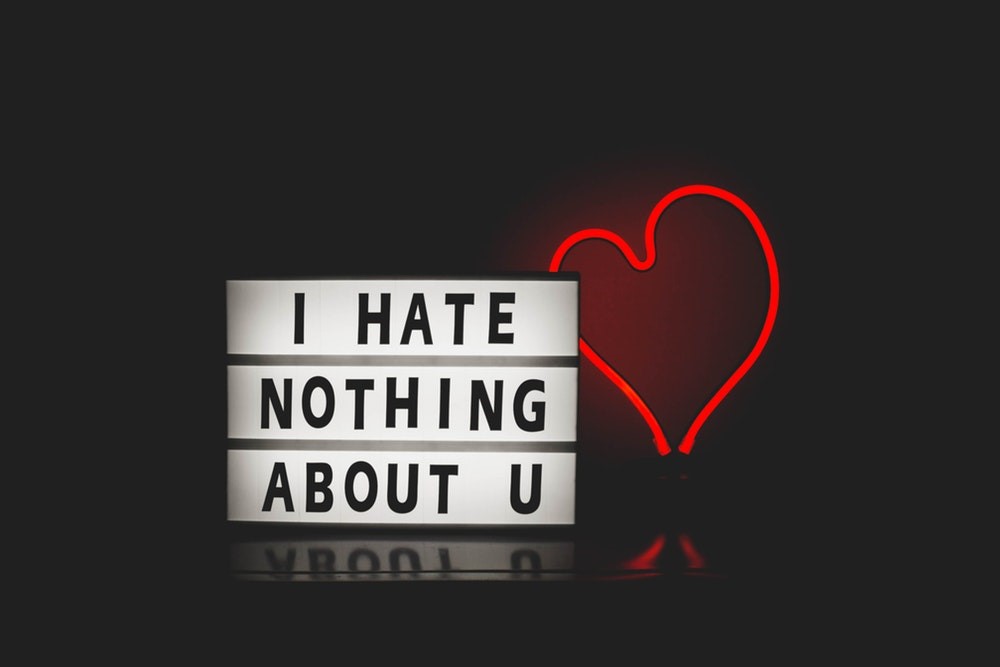How to Permanently Delete Your Yahoo Mail Account?

Yahoo Mail provides you the liberty to close/reactive/temporarily or permanently deleting your yahoo account at any given point of time without any difficulty. But this action will affect your account’s data that you have saved till the time.
Permanently deleting a Yahoo Mail account means you as a Yahoo user not only that you’ll lose access to your account but you’ll also no longer have access to-
- Yahoo! Mail data
- Yahoo! Address Book data
- Yahoo! Small Business data
- Yahoo! GeoCities data
- Yahoo! Briefcase data
- My Yahoo! data
- Yahoo! ID
- HotJobs data
- Flickr account (including photo library, stats, calendars, and metadata)
Therefore, it is suggested that before doing so, please review and download your Yahoo account data in advance. Along with that, if you’re paying for any Yahoo subscription services, remember to cancel them at priority basis to avoid unexpected payments.
How to Permanently Delete Yahoo Mail Account?
Yahoo has been the victim of two of the most audacious cyber hacks to date i.e., one in august 2013 and another in 2014. So, if you’re also tired of Yahoo’s data breaches, then it’s time to take your internet privacy into your own hands. You can do it by permanently deleting your yahoo mail account and we’ll help you how to delete your Yahoo Mail account with the below-given exclusive guide:
Step 1: Closing your Yahoo account permanently is quite simple, you first need to go to the ‘Yahoo Account Delete page’.
- Open Yahoo’s ‘Delete user page’
- Enter your ‘Username’
- Press ‘Next’.
Step 2: After that, you will be asked to ‘Sign in’ using your existing id and password.
- Enter your password.
- Yahoo will send a message to your mobile phone to authenticate you if you have an Account Key set up,
Step 3: Then you will likely be required to enter a ‘Captcha’ to confirm that you are a human and not a robot.
Step 4: As soon you are signed in, you’ll be provided with two options:
- Terminate This Account or
- Return to Account Information.
Step 5: Click on the option ‘Terminate This Account’.
Step 6: Read the text on the page titled ‘Before continuing, please consider the following information.’ It informs you what you’ll lose when you delete your Mail account. After going through that, press Continue.
Step 7: Select ‘Yes’, to finally terminate your account.
After doing so, if you see a message that reads ‘Your account has been deactivated and scheduled for deletion’ then it means you’ve successfully deleted your Yahoo Mail account.
However, you’ve just deleted your Yahoo account! But, Yahoo says the deletion process takes about 40 days to complete, and it may take longer than usual in certain countries. For example, accounts registered in New Zealand or Australia may take approximately 90 days, and
Taiwanese or Brazilian users will have to wait approximately 180 days.
Recover your Yahoo account
Even after permanently deleting, if you happen to change your mind, your account will be reactivated once you sign in to it within a period of 40 days. You just need to do is:
- ‘Sign in’ to your account.
- Verify your ‘recovery information’.
- Create a ‘new password’ and click ‘Continue’.