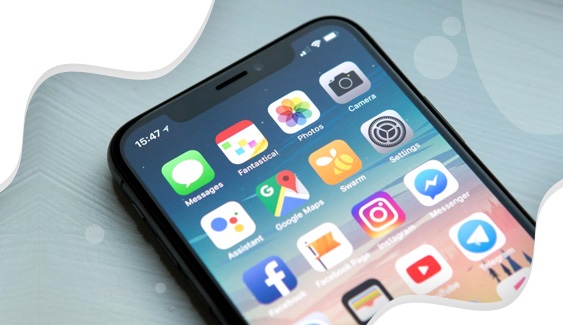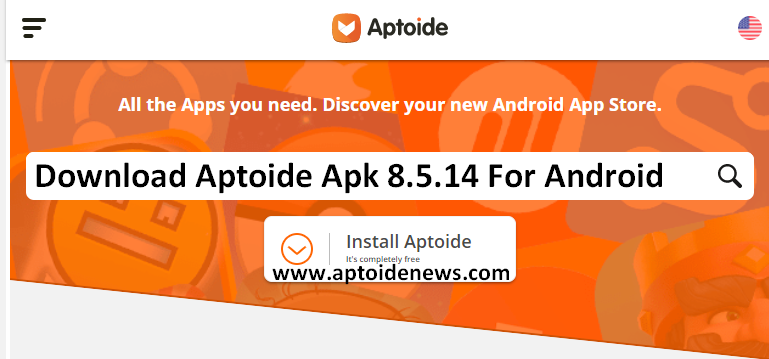How to Move Multiple Database Files With Single Software

With a rise in technology, the number of databases also increased, The task that was earlier done in MySQL can now be performed in MS Access. So, as the technology progress advancement are made to existing applications or new tools are created. Following the pattern, we now have so much database platform. Software developers, Programmers can now choose any database of their choice.
From MySQL to Oracle, SQL Server, SQLite, MariaDB, IBMD2, Informix, Cache, Teradata, PostgreSQL, Firebird, CSV and others a lot of options are available today. More choices also gave rise to more problems and one should know their solutions. Considering an example one cannot follow the same method to solve a SQL database that is used for Oracle database recovery.
In the same way, one cannot perform actions on applications which is having MS Access to the application that uses SQL Server as its database platform and to achieve this one requires ESF Database Migration Software
So Database administrators can choose to export the database to another format. If you require the same data that is used by MS Access, in an application that is running on MySQL then convert MS Access to MySQL. There are two methods by which Database tables can be exported to another database. Manual method and automatic method. The manual method uses the connector for file migration while the automatic method uses ESF Database Migration Toolkit.
Taking the example of MS Access and MySQL administrators can follow the manual method for free database conversion.
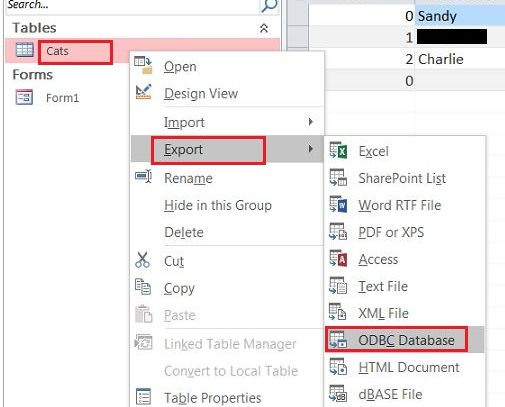
Export MS Access to MySQL for Free
Before starting, make sure that you have the administrator permissions and the database are connected via ODBC connector. Now start the MS Access to MySQL migration
- Start the MS Access application in your system
- Now on the right side of screen you will see the names of all databases created in MS-Access
- Select the database which you want to export and right-click on it
- From the options click on Export
- A new list of options will appear, here select ODBC Database
- A new window will open, enter the name of the table in which you want to export the MS Access tables and click Ok
- Now the database is selected and it needs to be exported
- A new window will open to select the data source, click between the two options ‘File Data Source’ or ‘Machine Data Source’
- When you select ‘Machine Data Source’ the MySQL connector will be visible
- Double click on it and enter your login credentials in MySQL window
- The database migration will start and it will be shown in progress bar
- When the transfer gets complete a success message will appear with options to save execution steps
- Checkmark on the options and then the steps will be saved for future
- Check the items are migrated or not by logging in to MySQL
So, this is the free method to export MS Access files to MySQL. As seen, it involves various steps and there is a risk of data loss too. So, one must choose a converter that quickly transfers the files without any loss.
Now at this stage user also get the choice to use a tool that only converts MS Access to MySQL or select software that supports migration from any of the database. Well, it is good to go for software that supports all databases and promises migration of data from other databases. EasyFrom offers ESF Database migration software that supports multiple databases.
EasyFrom ESF Database migration tool is the best software for migration reason being you can use it for migration of data in between 20 databases. Yes, the software is not limited to 1 or 5 or 10 but 20 databases platform. It becomes easy for Database Administrators as they use a single software that improves their efficiency and increase work productivity. The ESF Database migration software has many advantages.
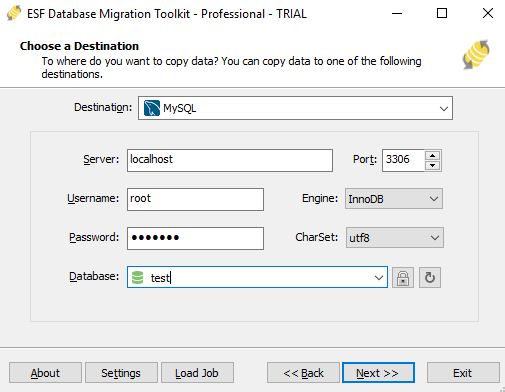
Features of ESF Database Migration Software
The tool is equipped with several intelligent features
Easy to Use: It is important for the user to understand the working of tool, hence ESF database migration software offers simple and intuitive user-interface. With its graphical user interface, even a beginner in database migration can export the database files. In just 3 easy steps the tool completes its process and gives users files in their desired database format.
Support 20 Databases: The ESF database migration software is an all-in-one application. By using this tool database administrators can export files to and from multiple databases. It easily works with Oracle, MySQL, SQL Server, SQLite, PostgreSQL, Microsoft Access, IBM DB2, IBM Informix, MariaDB, InterSystems Caché, Teradata, Visual Foxpro, FireBird, InterBase, Microsoft Excel, Paradox, Lotus, dBase, CSV/Text. For migration between these databases, it has 256 migration methods.
Migrate All Database Components: Irrespective of the size of database components, its smart engine can export all the objects. Large size database elements of 1 TB to 2 TB are easily transferred from one database to another. It exports text and binary objects, tables, views, triggers, indexes, stored procedures, user-defined functions, schemas, keys, and all other objects.
Convert Components According to Destination Database: The file format used by MS Access is not same as that is used by FoxPro, similarly, the structure also differs in SQLite and Teradata. So, when the data is exported the ESF database migration tool changes it according to the format and structure of destination database. It changes the data types, attributes, values, key constraints to that of destination database.
Convert Database Encodings: The file format also differs within the database like older Outlook PST file support ASCII and new supports UNICODE, same thing happens in database files. ESF database migration tool converts UTF8, ASCII, LATIN, UNICODE, CP1250. The encodings are changed as per the destination database.
Preview and Sort Files: When ESF database converter tool establishes the connection between databases it shows the preview of source database contents. It enables DBA’s to select which tables to export and which not, they can choose the ‘Select All’ button to move entire database items. So, it gives the preview and allows selective migration.
Preserves Database Integrity: Files in a database are integrated with each other and it is important to remain so, else it will give errors after migration. Each entry in the database corresponds to others and specifically the ID’s and primary keys. ESF database migration tool does not disturb this integrity and the table structure remains same.
Import Bulk Data at Once: Selecting each table, view or record every time appears to be irritating and time-consuming, ESF Database Migration software is designed to import all the data at once with its bulk-insert technology. Using this feature, DBA’s can select the entire files and export them to another database in a single click.
Compatibility: EasyFrom ESF Database Migration software is compatible with all versions of supported databases and it can be installed on Windows 10/ 8/ 8.1/ 7.
With all these features and quality Output, the ESF Database Migration Software is the best tool available so far. Download and check with the trial version of Database Migration Tool.