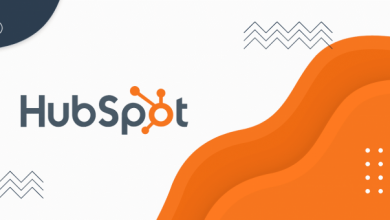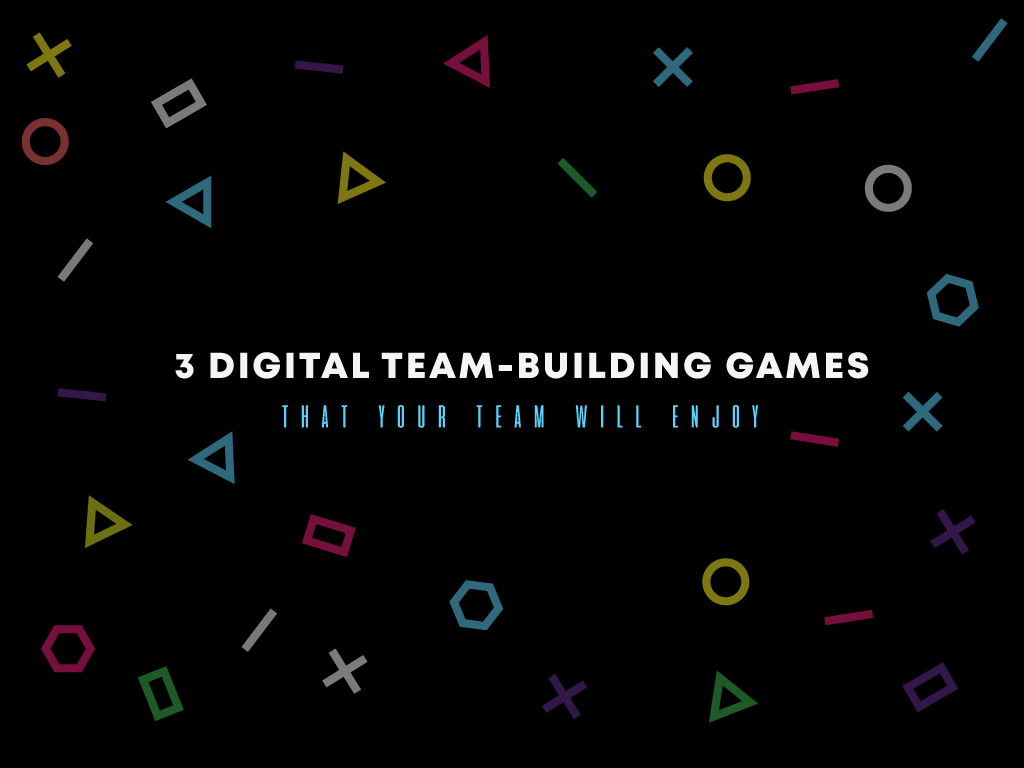Everything You Need to Know About the Google Maps Service Area
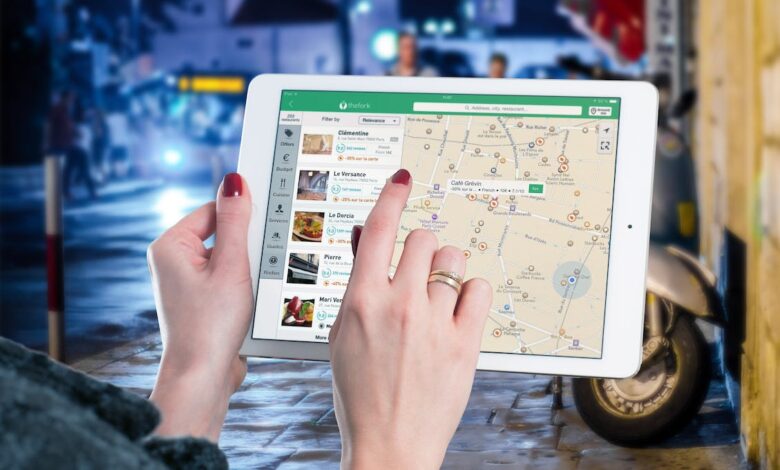
The use of Google Maps has been an essential tool in navigating yourself through unknown places and discovering new spots. Whether you are driving to another city or need to find the nearest restaurant to eat, Google Maps has covered you anywhere in the world.
But aside from directing you to specific locations, Google Maps also has another feature that can help you utilize the tool even more. Its service area feature allows businesses to place information on locations they serve, making it easier for customers to find them.
This article will help you discover what Google Maps service area feature is about and how it can significantly boost your business.
Table of Contents
What is a Google Maps service area?
If you have a business and want to reach out to potential customers, you can use the Google Maps service area to specify the geographic areas you serve.
It is an excellent tool for businesses offering services and products within a certain radius, helping potential customers find you easier. With Google Maps, businesses can appear in search results within the area where the customer looks for services and products.
Online business owners can make use of this tool to attract potential customers even when they operate from home or remotely. In addition, businesses with multiple service areas also appear on different sites when they set up service areas for each location they serve.
How to Set Up Your Google Maps Service Area
You only need a few minutes to set up your business on Google Maps. Here’s how to do it:
- Open Google Maps on your computer and sign in to your Google account.
- In the search bar, type the name of your business and hit enter.
- Once your business appears on the map, click on the three dots on the left-hand side of the screen and select “Claim this business.”
- Follow the prompts to verify your ownership of the business.
- Once you have verified your ownership, click on the “Info” tab at the top of the page.
- Scroll down to the “Service area” section and click the pencil icon to edit.
- Select the “Add another area” button and enter the city, region, or postal code you want to add as your service area.
- Repeat step 7 for each additional area you want to add.
- Click “Apply” to save your changes.
- Double-check the information you entered. For further changes, follow the same steps above.
There you have it! Your business service areas are now searchable on Google Maps, and your customers can now locate you anytime.
How to Exclude Non-Operating Areas
While Google Maps plays a significant role in informing your customers of the areas you serve, it does not have a feature where you can exclude non-operating locations.
Potential customers from nearby areas may want to inquire about your services. To avoid confusion, you can add a note on your listing about the places you do not serve.
This strategy ensures that you only receive customer inquiries within your target area. It also promotes transparency, saves you and the interested customers’ time and effort, and continues satisfying customer service.
Add Buffer to Google Maps Service Area
A buffer is a designated area out of your service area that your business is willing to serve. Buffer allows sales growth as well as strengthened customer service.
Follow these steps to add a buffer on your service area on Google Maps:
- Create a Google My Business account.
- Log in to your account and select the area you want to edit.
- Click the “Info” tab and scroll to the “Service area” section.
- Find the pencil icon and edit your service area.
- Click the “Add another area” button and select the option to add a shape.
- Click and drag the points on the shape to create a buffer around your service area.
- Adjust your buffer size by dragging the points.
- When you reach your desired buffer, click “Apply” to save your changes.
By using this feature, you expand your reach and add more sales leads. On a side note, it is crucial to determine the size of your buffer to meet expectations and set limitations.
How to Hide or Show Specific Address on Google Maps Service Area
Depending on your business’s nature, you can reveal your exact location or hide it from your audience.
Business owners operating online may want to keep their addresses private. Still, you can enjoy the benefits of the Google Maps service area feature by setting up the geographical areas you serve.
On the other hand, a physical store may need to include its exact address to attract foot traffic. This lets customers locate you quickly for walk-in concerns.
Here’s how to hide or show your service area:
- Log in to your Google My Business account and select the location you want to edit.
- Click the “Info” tab and find the “Address” section.
- Find the pencil icon to edit the section.
- Select the “Clear address” option to hide your specific address. To show your address, enter the details into the appropriate fields.
- Save changes by clicking the “Apply” button.
The feature gives you control over how you want your customers to find you while benefiting from the service area feature.
Utilize Google Maps Service Area Effectively
If you are looking into Google Maps service area features to promote your business within the localities you serve but need help figuring out where to start, then you need a digital marketing expert to handle the job for you.
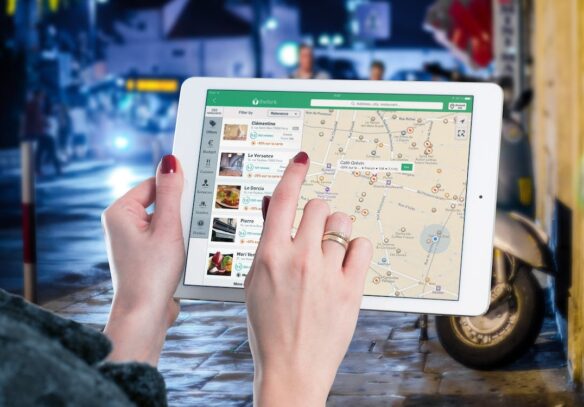
- Get a digital specialist to implement a Google Maps service area for your business.
- Setting up your service area correctly is vital to ensure that the information is up-to-date, accurate, and relevant to the target audience.
- Regular maintenance of its content is also significant in increasing the chances of being discovered by potential customers looking for businesses.
Overall, utilizing Google Maps and its features is an excellent way to grow your business without having to put in big investment money for a full-scale advertising strategy. With only just a few taps, you’ll see great results that lead to more audience reach and eventually, leads and sales.