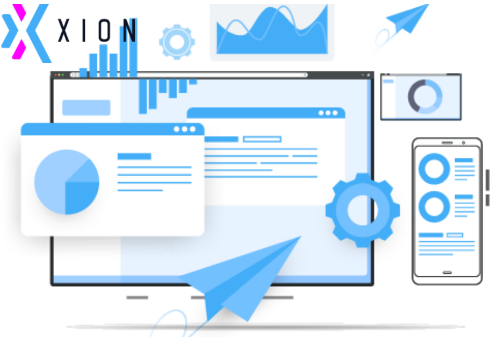Top 2 Techniques for Adobe PDF File Page Numbering
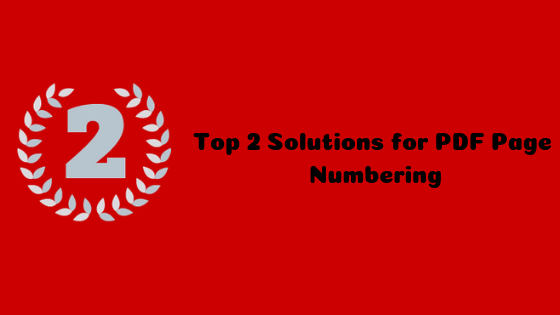
Nowadays, how to put page numbers on PDF files is the most frequently asked query by the users. Basically, it is an indexing method that can be used for the numbering of legal, business & medical documents. These page numbers on PDF files perceived as digital reference points for unique identification of each page.
It becomes very easy for the user to retrieve data from the sequentially numbered PDF document. Along with this the task of identifying & organizing the important documents becomes easier. Many paralegals, attorneys, legal professionals use Adobe PDF page numbering process to add bates stamp to PDF files.
Basically, page numbering on PDF docs can be achieved by assigning a specific number to each page of the PDF document. Along with Bates numbers, users can also add other data like Case ID Number, dates or any other data.
Therefore, in this write-up, we have discussed two simple techniques one manual and other one is PDF Bates Stamping Software for adding page numbers to PDF documents. So let’s have a look quickly.
Table of Contents
What are the 2 Different Ways to Put Page Numbering on PDF Docs
- SysTools PDF Bates Numberer
- MS Word
Solution#1 Adobe PDF Page Numbering by SysTools PDF Bates Numberer
If you want to apply bates stamping to PDF files without Adobe Acrobat installation then use this simple software. This tool can be used to perform page numbering on PDF docs in bulk. Another great functionality offered by this software is that users can also remove encryption from PDF document.
Means, if the file is not allowing the user to perform Adobe PDF file page Numbering due to restrictions, then this tool can be used. With this advanced utility, one can put page numbers on PDF files that are secured or locked. Along with bates users can also add prefix & suffix to their legal PDF documents. Color, size, and position of the page number can also be set with the help of this solution.
Steps for Adding Page Numbers to PDF Documents
- Initially Run the software for Adobe PDF Page Numbering
- After that click on the Bates option to proceed further
- Select either Generate Bates Numberer or Generate Bates Number for File Series option
Generate Bates Numberer: This option can be used if the user wants to add page number to selected PDF files
Generate Bates Number for File Series: This option can be used if the user wants to maintain both the file series & page series. - Let’s suppose Generate Bates Numberer option is selected, now Next button to Proceed further
- Click either Add Files or Add Folder option to add PDF from the desired location
- Then, fill the Bates number format details i.e. Prefix, suffix, starting number, number of digits, Increment By
- You can also add additional text and set its position
- Now, select the Bates number positioning and apply series on other pages
- Select the Font Size & Color of the Bates Number & do File Name Convention
- Choose the destination path of the resultant PDF document
- View the complete summary report & click the Generate button
- Lastly, the process completion message is shown to the user
Solution#2 Perform Adobe PDF Page Numbering by MS Word
Microsoft Word provides the facility of adding page numbers to PDF documents. Just follow these easy steps & perform page numbering on PDF docs.
Note: Before using this technique it is necessary to convert PDF file into Word document & for that you can use any online software.
- Open the converted PDF file in MS Word
- On the Insert tab, the user need to click on the Page Number option
- Now, go to the Top of Page, Bottom of Page, or Page Margin menu, depending on your need and select the required style for the Bates number
- As the process gets completed, page numbers will appear on each page of documents.
Is there any Manual Disadvantage?
- Users cannot put page numbers on PDF files directly
- There might be the chances of some formatting issues
- Cannot insert page number on multiple PDF files
Conclusion
In this blog we have discussed two solutions for Adobe PDF page numbering one is manual (MS Word) & the other is by using third party tool (PDF Bates Numberer). Apart from this manual technique, there is also another manual solution i.e. by using Adobe Acrobat Pro DC. But the Adobe Acrobat Pro application cannot be easily afforded by normal users due to its high cost.
However, MS Word users can put page numbers on PDF files but this approach cannot be used for bulk page numbering on pdf docs. Therefore, considering all things I would suggest to use a third-party utility.