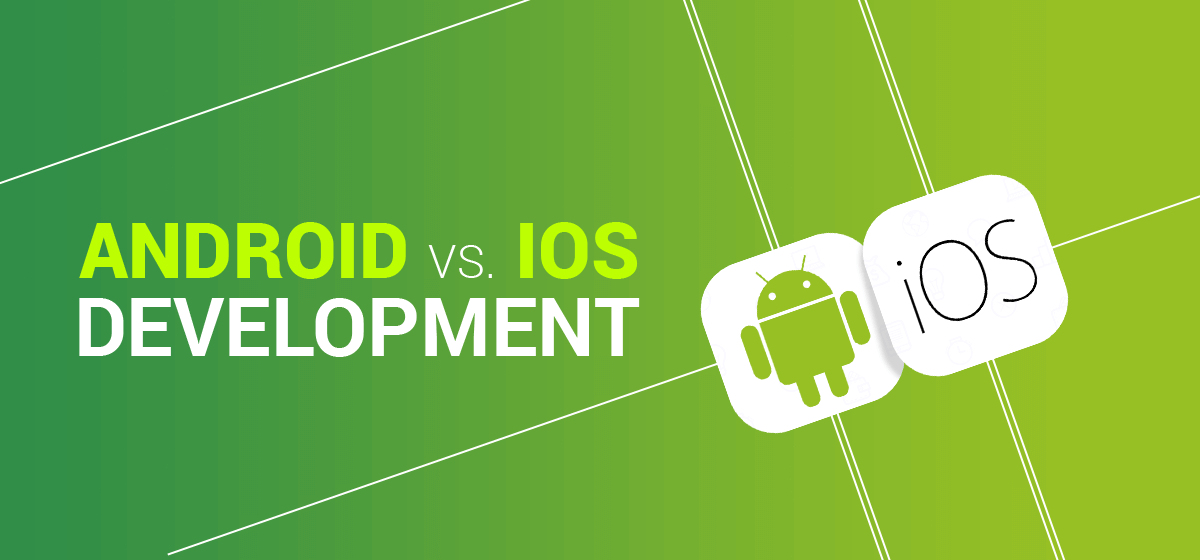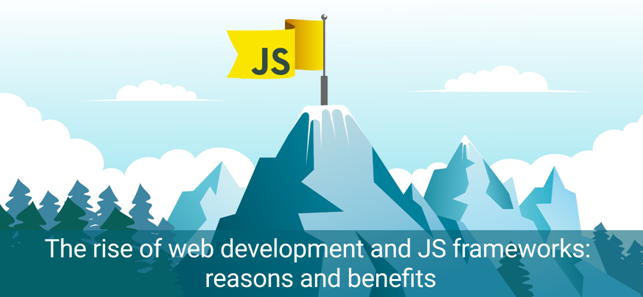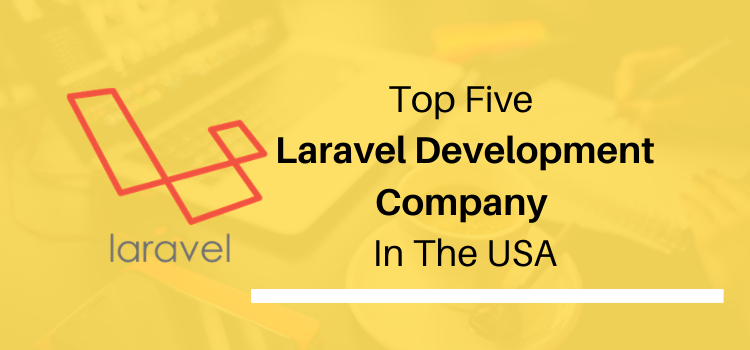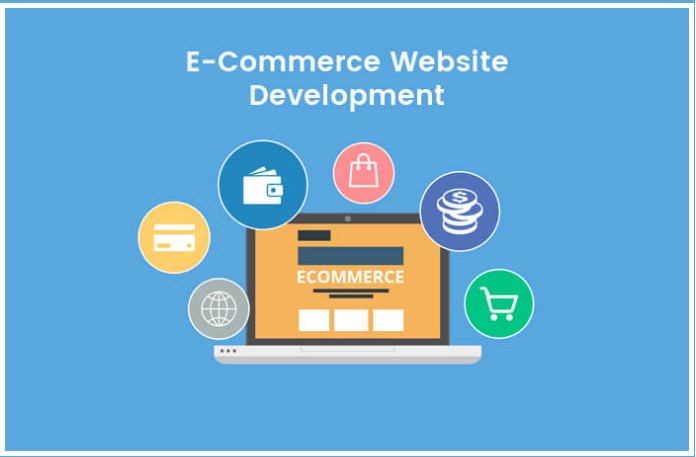WordPress Error Logs – Steps To Setup In WP-Config File

When you use a WordPress website; you will feel that this platform is suitable and feasible for users. The study shows that more than 50% of websites use WordPress CMS in all over the world. This massive ration can make you easily understand the high demand for the WordPress platform.
Not only individuals but people from different walks of life use this CMS for their website. There are so many bloggers, digital marketers, web developers, web designers, and IT professionals who are highly recommending WordPress for the website. However, as we know that every good thing comes with price and complication. WordPress is not different from this concept. A user might face errors while using the website. Now we would understand how we can find these errors. The WordPress error log is a beneficial debugging tool that helps the website to record every error crossing the website
It is necessary to set up a WordPress error log, and we will know how to do it? The code for this error log needs to be placed in the most important file of WordPress, and that is known as the wp-config file. Let us know a brief about the wp-config file, well this file contains WordPress database information, settings, tables, authentication keys, and all that.
PHP Code to Activate WordPress Error Log
The default WordPress settings and other important parameters are defined in the WP-Config file. Setting up an error log will make the website to use the debugging mode.
This error helps users to notice WordPress errors by detecting plugins, scripts, themes that are causing errors. After finding the real culprit behind errors, one can easily take steps for the solutions.
To establish error logs on the website, the user requires making changes in the WP-Config file. Users can access the WP-Config file by connecting it through Cpanel credentials or FTP clients.
In Cpanel, there is a File Manager option, and you will see the WP-Config file in the root directory. You can also find the root folder in FTP and see the WP-Config file. Edit your this file with the help of text editor and search the content that says ‘That’s all, stop editing! Happy blogging.’
You need to place the following code just before the line
define( ‘WP_DEBUG’, true );
However, there is a high chance that the same code is written on your website previously. But the false command makes it different. Rename it with the “True” command.
The syntax will make your WordPress in debug mode. But there is a problem with this code, and that is: the user will get warnings and errors in the backend and front end of the website, which is embarrassing.
For error log code on the website, it is necessary to place the below syntax in your wp-config.php file, underneath the WP_DEBUG line.
define( ‘WP_DEBUG_LOG’, true );
Save the file and then update it to the server.
Now, its time to check the error log is working. So for that, go to your website backend through FTP or cPanel. In the File Manager folder, you will see /wp-content/ file and then search for named debug.log.
Now you can download, edit, or view this file. It will restore all WordPress errors, including WordPress error 500, WordPress error 404, and other possible errors, alert, notice, warning, that might hit your website. Though WordPress is a spectacular platform for blogs and websites, it might encounter some errors. But there is no need to panic because every issue has a resolution. WordPress Error log is a debugging tool and error detecting tool that helps the user to identify the error and solve them accordingly.
Conclusion
We understand that you don’t want any error on your website. However, it is not in your control. But at least you can make your website notify about possible errors that are hitting the website. That is why the WordPress error log is placed in the WP-Config file because this line of code will identify errors and make you aware of those errors that are hindering the performance of the website.
In this information guide, we have told the importance of Error log as well as steps to implement it on your website.