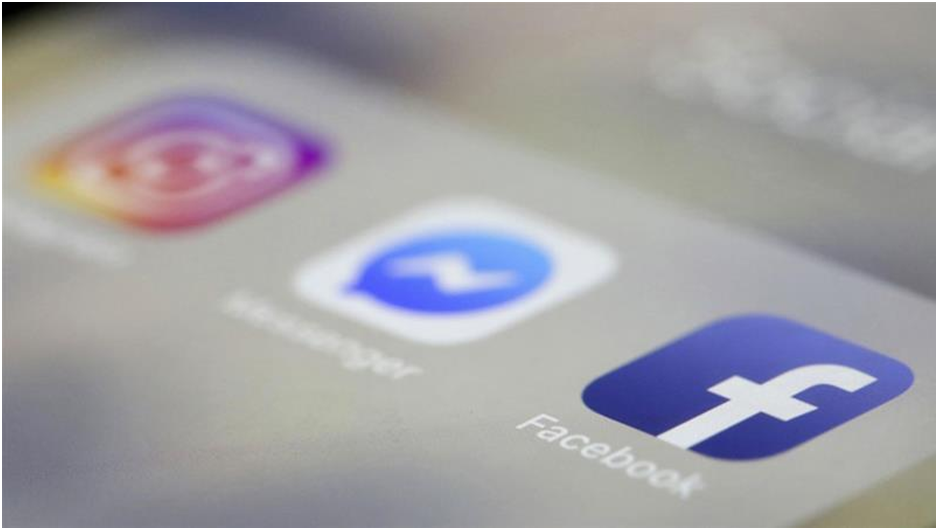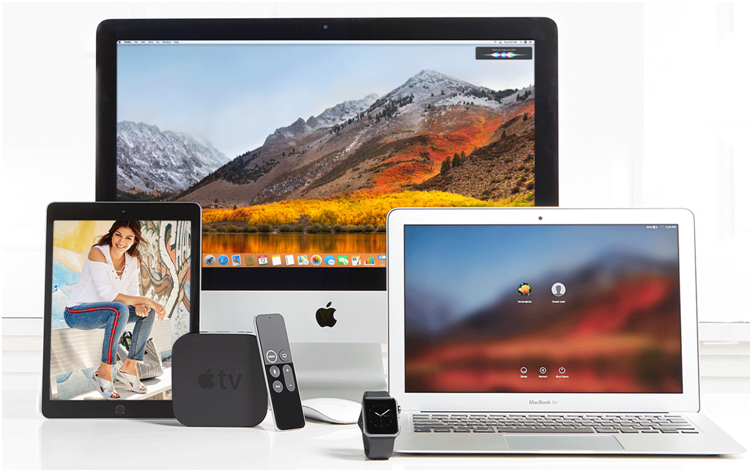How to Split PST File by Year Without Data Loss?

Today, I have come up with the prominent solutions to break a large PST file into smaller parts. Splitting an Outlook PST is not an easy task. But still, you can try to do it by yourself. In the upcoming segments, I am going to disclose the free manual and professional solution for how to split PST file by year, by size, by date, by folder, and by email id in MS Outlook 2019, 2016, 2013, 2010, 2007 and below versions. But, before proceeding further, go through the below-stated user’s query to understand the topic clearly.
Table of Contents
User’s Real-time Query Related to Dividing PST File by Year
A few days ago, I had an oversized PST file which goes beyond the limits. Due to this some of the data files become corrupted and I was worried about my complete data and searching for the proficient solution to split PST file into smaller parts to prevent corruption issues. I posted my problem on the internet and ask for the solution. Until now, I did not get any efficient method to break PST file. Any assistance would be appreciated. Thanks in advance.
Free Manual Method to Split PST File by Year
Here, in this section, I am going to explain the instructions to divide the Outlook data file by year. You just have to follow all the steps sequentially to get the desired outcome.
1. First of all, you have to open the Archive dialog box.
To do so, in MS Outlook 2007
- Click on the File tab and then, select Archive…
Outlook 2010 / 2013 / 2016 / 2019 and Microsoft Office 365
- Hit on the File tab>>Cleanup Tools>>Archive…
2. Now, you have to choose Archive this folder and all subfolders options
3. Then, hit on the top-level folder to choose the complete mailbox instead of the currently opted folder.
4. Then, set the ‘Archive items older than’ date as per your requirement.
5. Here, you should check the option to Include items with ‘Do not AutoArchive’.
6. Subsequently, specify the named and desired location for your PST file.
7. You have to ensure that this is a location on your system, not a network share.
8. Finally, click on the OK to finish the procedure.
An Efficient Way to Split PST File by Year Effortlessly
Splitting the PST file is not an easy procedure. There are so many users who lost they are complete while performing the breaking PST process manually. In this situation, a third-party solution can work adequately. So, you can use the “SysTools Split PST” tool. This software is specially programmed to split PST by year, date, folder, size and sender’s email ID.
This software provides multiple enriched features that help to provide instant and smooth divide Outlook PST file process. It can split corrupted and password protected PST files without any data formatting. Moreover, it extensively supports all versions of Microsoft Outlook. Also, you can operate it on any Windows machine. Because it does not have any compatibility issues.
Steps to Split PST File in MS Outlook 2019/ 2016/ 2013/ 2010/ 2007
Here, in this segment, I am going to explain step by step process to break Outlook PST by year, size, date, folder, and email id. Simply, follow all the instructions to execute the splitting PST file process.
Step 1: Download and run the PST Splitter utility on your system
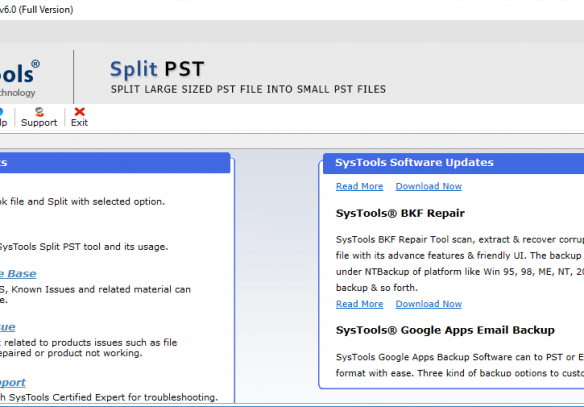
Step 2: Now, choose the MS Outlook format and check the Split PST by Year option
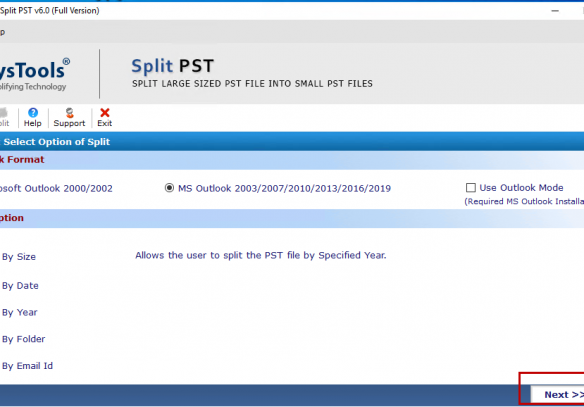
Step 3: Here, you have to specify the year from which you require to break oversized PST file
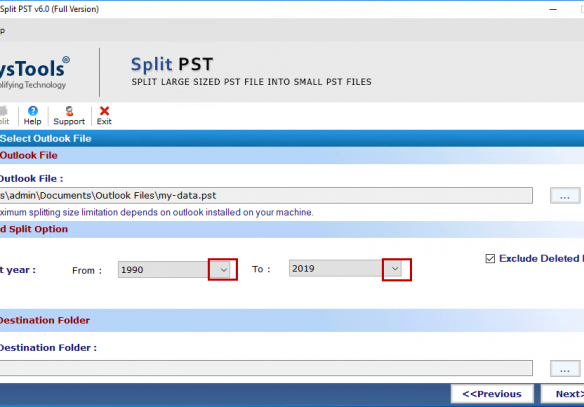
Step 4: At last, hit on the Split button and then, check procedure completion status report
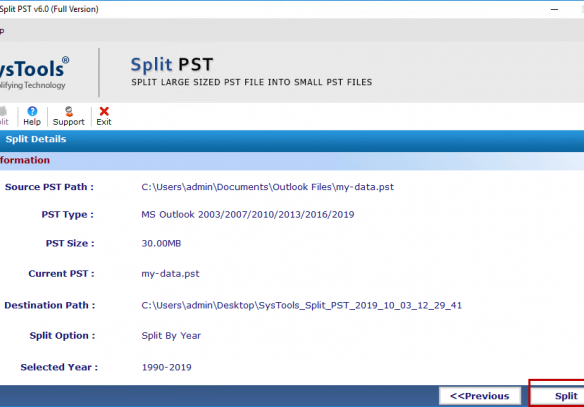
Final Words
As I mentioned, there are several techniques for how to split PST file by year in MS Outlook 2019, 2016, 2013, 2010, 2007 and below versions. As per your needs, we explained free manual and professional solution to break Outlook PST files into smaller parts. But, one thing you should keep in mind, i.e., the free solution having some restrictions which affect the splitting PST file procedure. Thus, I recommend the above suggested Third-party application to easily split Outlook data file by year.